Lab 3: List Installed Software
Scenario
IT system administrator or DevOps team member often needs to get a snapshot of which software applications are installed on your nodes and which versions of the software they are running. For example, you might need this information in order to provide software reports to management or sometimes you need this information in order to determine whether you need to plan software upgrades. You’ll learn how to use Automation Config to run a job that lists the installed software packages on your nodes (minions).
Task A. Create Job - List Installed Software
- Click Configurations > Jobs in the side menu
- Click Create Job button
If you don’t see the Create Job button, you do not have permission to create new jobs. Contact your VMware Aria Automation administrator for access or to create this job on your behalf so that you can complete the tutorial.
- Input the following details for the new job and save the job
- Name =
List installed software - Description =
Lists software packages installed on targeted devices. - Command =
salt - Targets = (Blank)
- Function =
pkg.list_pkgs - Arguments = (Blank)
- Job Inputs = (Blank)
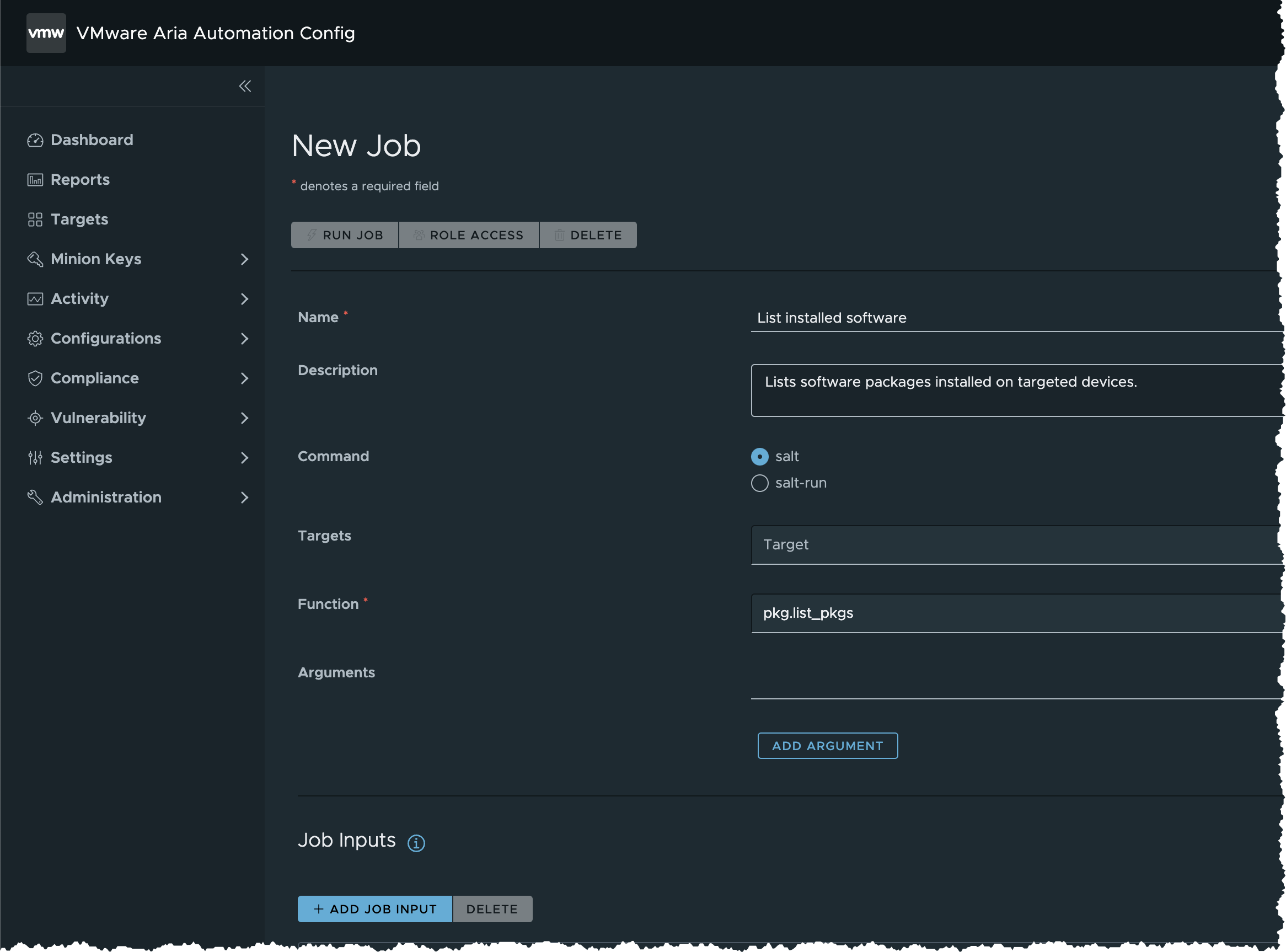
- Name =
- Click SAVE button
- Now that you’ve created a job
Task B. Run Job - List Installed Software
- In the side menu, click Targets to open the Targets workspace and view your targets
- Locate All Minions target
- Click the button besides All Minions and select Run job
- In the Run Job dialog box
- Input the following details
- Job =
List installed software(the job you have created in the previous task) - Options = (Unchanged)
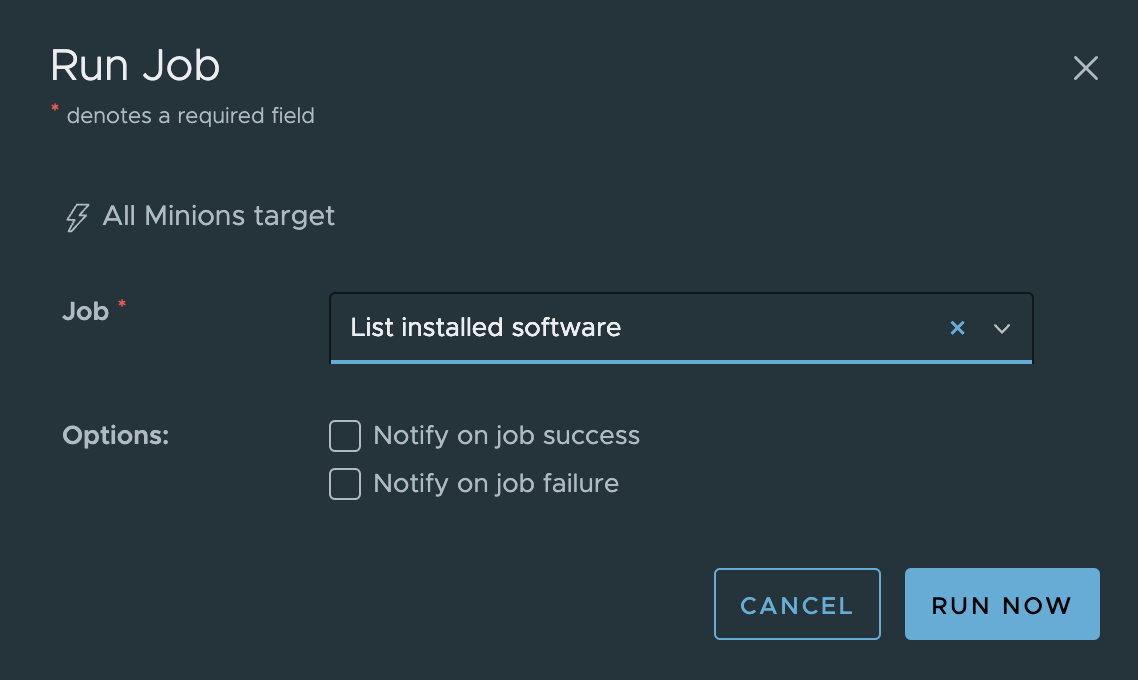
- Job =
- Input the following details
- Click RUN NOW button
- Click Activity > Completed in the side menu
- The job will appear on the list once it is done. If not, Refresh the page in your browser
- Click the JID value of the completed job to show job summary
- Click List Packages tab to show results in tabular format
- Click Download > JSON button to export the results as JSON file
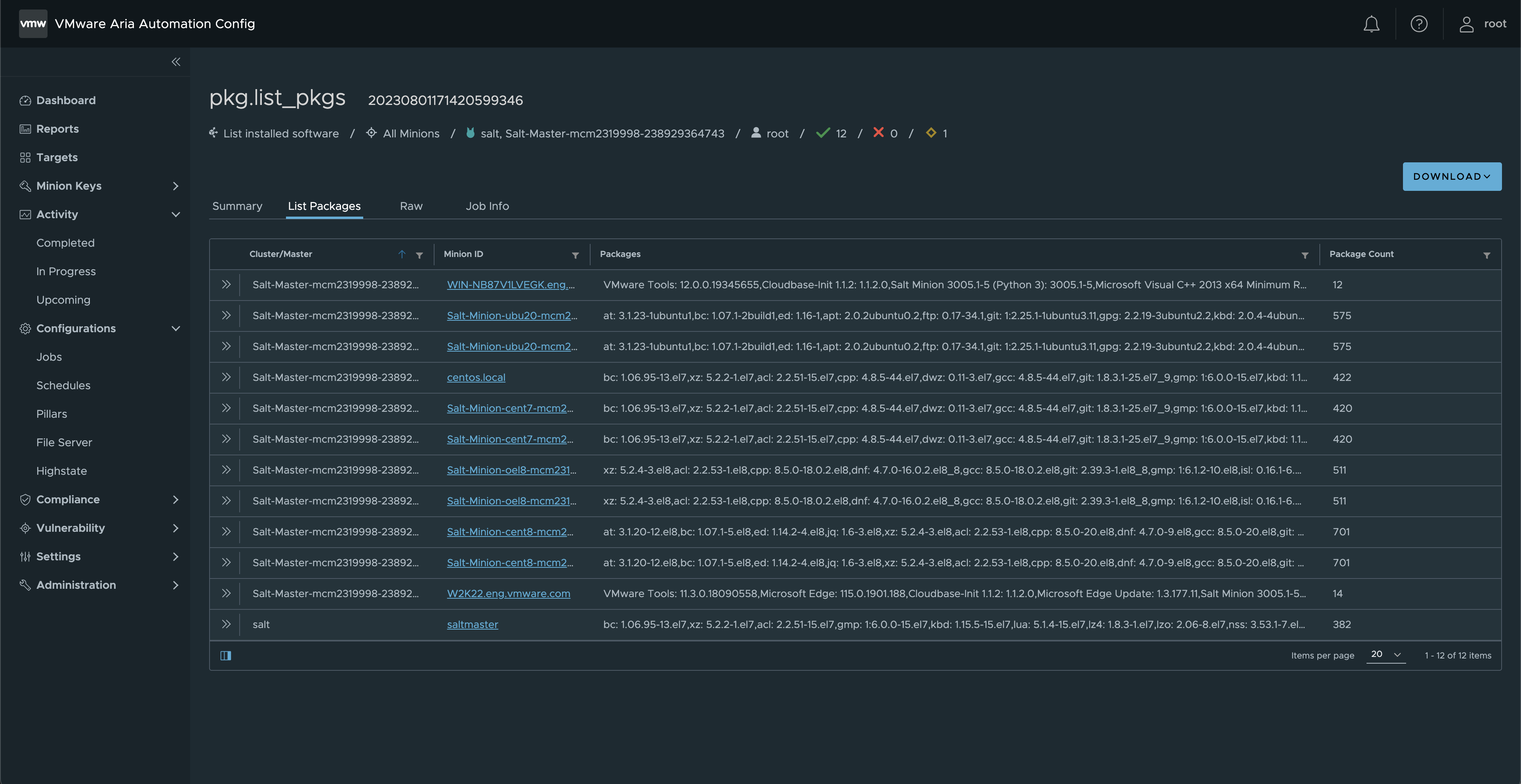
Summary
As you review the job results, consider the following points:
- Notice that this job is cross platform. This job returned information about the installed software and versions regardless of the operating system running on the minion.
- Keep in mind that you can run this job on a schedule and to publish it into an exportable report.
- Depending on the operating systems each minion is running, you might be able to extend this job to do even more. For example, you could show whether updated packages are available and send a notification about updates. You could also set up a beacon and reactor system that automatically pushes updates under certain conditions. For more information about what the package modules can do, see:
- Debian-based operating systems: Salt modules - Package apt
- Yum-based operating systems: Salt modules - Package yum
- Solaris: Salt modules - Package util